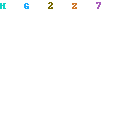Your pages should work at any resolution, from 800x600 to 1280x1024 and beyond.
- Optimize for 1024x768, which is currently the most widely used screen size. Of course, the general guideline is to optimize for your target audience's most common resolution, so the size will change in the future. It might even be a different size now, if, say, you're designing an intranet for a company that gives all employees big monitors.
- Do not design solely for a specific monitor size because screen sizes vary among users. Window size variability is even greater, since users don't always maximize their browsers (especially if they have large screens).
- Use a liquid layout that stretches to the current user's window size (that is, avoid frozen layouts that are always the same size).
Optimizing for 1024x768 Screen SizesWhen we say "optimize" we mean that your page should look and work the best at the most common size. It should still look good and work well at other sizes, which is why I recommend a liquid layout using percentage widths to control layout. But it should be its best at 1024x768.
The three main criteria in optimizing a page layout for a certain screen size are:
- Web Page Initial visibility: Is all key information visible above the fold so users can see it without scrolling? This is a tradeoff between how many items are shown vs. how much detail is displayed for each item.
- Web Page Readability: How easy is it to read the text in various columns, given their allocated width?
- Web Page Aesthetics: How good does your page look when the elements are at the proper size and location for this screen size? Do all the elements line up correctly -- that is, are captions immediately next to the photos, etc.?

You should also consider all three criteria at the full range of sizes, continuously resizing the browser window from 800x600 to 1280x1024. Your page should score high on all criteria throughout the entire resolution range.
Your page should also work at even smaller and bigger sizes, though such extremes are less important. Fewer than half a percent of users still have 640x480. Although such users should certainly be able to access your site, giving them a less-than-great design is an acceptable compromise.
As the first criterion implies, scrolling is always a key consideration. Users generally don't like to scroll. So, when you design, you should consider how much users can see if they scroll only a screen full or two. Any more than five screen full's should be an indication to you that there is two much copy on the page.
Both scrolling and initial visibility obviously depend on screen size: Bigger screens show more content above the fold and require less scrolling. This is where you have to optimize for 1024x768: present your most compelling material above the fold at this resolution (while ensuring that the absolutely critical information remains visible at 800x600).
So, what about tiny screens, such as those found on mobile devices? A liquid design should scale all the way down to a phone, but don't assume that this is how you should deliver your company's mobile user experience. Mobile environments are special; to optimize for them, you must design a separate service that provides fewer features, is written even more concisely, and is more context aware.
Remember to build a website to the size you expect most visitors to be using - some research can help you with this, but always aim to please the visitors you seem to attract!
 You should also consider all three criteria at the full range of sizes, continuously resizing the browser window from 800x600 to 1280x1024. Your page should score high on all criteria throughout the entire resolution range.
You should also consider all three criteria at the full range of sizes, continuously resizing the browser window from 800x600 to 1280x1024. Your page should score high on all criteria throughout the entire resolution range.
 Step 2.
Step 2. Step 3.
Step 3.









 hope you like this tutorials if yes then leave some comments.
hope you like this tutorials if yes then leave some comments.