Fantsy Butterfly
Floara Astral
Cs4 Brushes
Line Brushes
Smudge Brushes
Industrial Brushes
Tribal Tatto brushes
Floral Brushes
if you like this post then leave some comments so i can come up with some more photoshop Brushes.
A door open towards Graphics/Web Solution
 You should also consider all three criteria at the full range of sizes, continuously resizing the browser window from 800x600 to 1280x1024. Your page should score high on all criteria throughout the entire resolution range.
You should also consider all three criteria at the full range of sizes, continuously resizing the browser window from 800x600 to 1280x1024. Your page should score high on all criteria throughout the entire resolution range.
 Step 2.
Step 2. Step 3.
Step 3.









 hope you like this tutorials if yes then leave some comments.
hope you like this tutorials if yes then leave some comments.

 Note that you’ll need to use the Gradient Tool to fill the background with the gradient. You can find the gradient tool on the same button as the fill bucket tool.
Note that you’ll need to use the Gradient Tool to fill the background with the gradient. You can find the gradient tool on the same button as the fill bucket tool. Be sure you’re on a new layer, then fill your selection with a nice, bright gradient, the colors for the gradient I used were #0084e6 and #003967.
Be sure you’re on a new layer, then fill your selection with a nice, bright gradient, the colors for the gradient I used were #0084e6 and #003967. Right-click your layer and go into the Blending Options, apply the following layer styles for your blue gradient layer:
Right-click your layer and go into the Blending Options, apply the following layer styles for your blue gradient layer: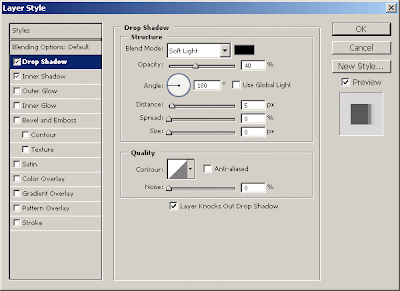
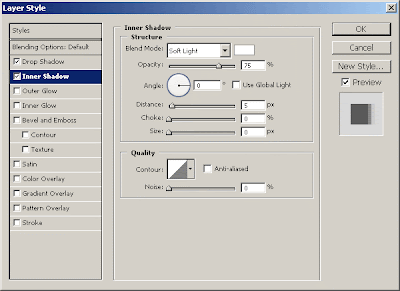 After you applied those two layer styles, your thing should now look like this:
After you applied those two layer styles, your thing should now look like this: Lastly for this step, add a nice glossy highlight to your blue gradient layer, you can do this by following these few simple steps:
Lastly for this step, add a nice glossy highlight to your blue gradient layer, you can do this by following these few simple steps: Step 3:
Step 3:
 Step 4:
Step 4:
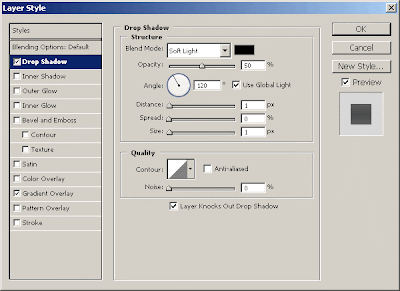
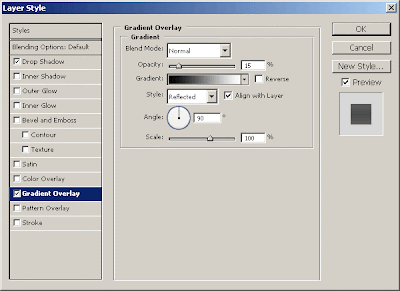 That will have made your text stand out a bit more nicely.
That will have made your text stand out a bit more nicely. Step 5:
Step 5: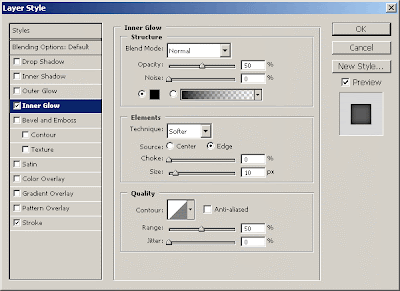
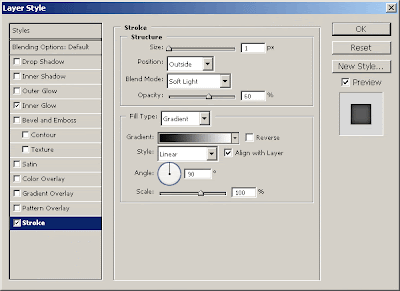 You should have something like this:
You should have something like this: Step 6:
Step 6: Firstly I made the star badge by using the Polygon Tool, then I added in the following layer styles:
Firstly I made the star badge by using the Polygon Tool, then I added in the following layer styles: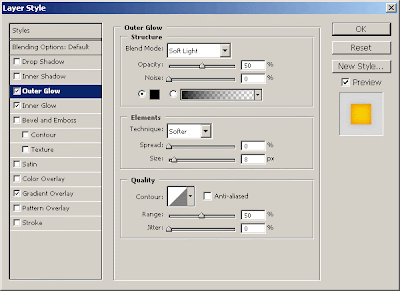
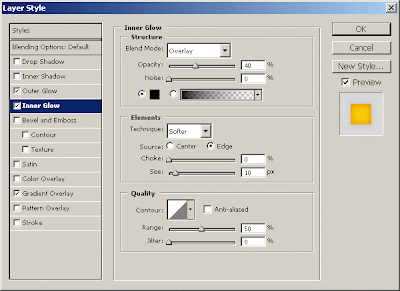
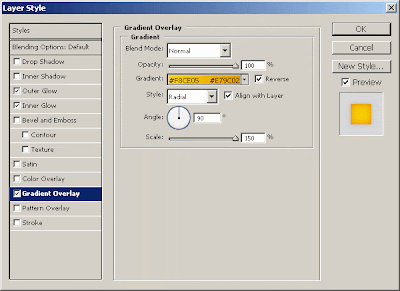 And you should have a badge that looks like this:
And you should have a badge that looks like this: Lastly I added in the text for the badge, I then applied the following layer styles:
Lastly I added in the text for the badge, I then applied the following layer styles: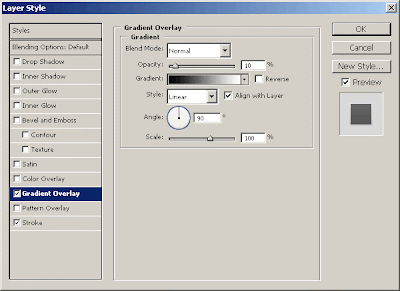
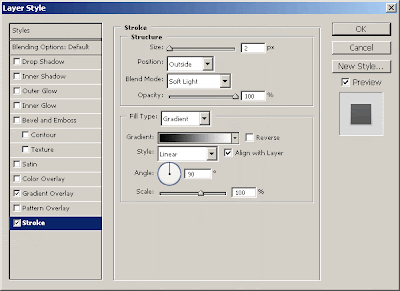 And now you should have text that looks like this:
And now you should have text that looks like this: Step 7:
Step 7:
Webdoor. Copyright 2009 All Rights Reserved Revolution Two Church theme by Brian Gardner Blog Skins